Input and Output¶
- In this section, we see how to do simple file handling with
open(). - More often than not, you won't need to do that
- For text files, use
numpy.loadtxt()ornumpy.genfromtxt - Otherwise, use dedicated libraries (h5py, fabio, ...)
- For text files, use
Opening files¶
How to open a file ?
f = open(filename, mode='r') will create a file object f
mode can be:
rfor read-only modewfor write modeafor append mode+for read+write modebfor binary mode (disable encoding handling)
Common methods for all file objects:
f.close()→ close the filef.seek(pos)→ Moves to a given position in the file
Writing into a file¶
f.write(string)→ write a string to the filef.writelines([list of strings])→ write multiple linesf.flush()→ write (actually) the data to the disk
import time
filename = "example_file.txt"
f = open(filename, "w")
f.write("It is now: " + time.ctime())
f.flush() # Optional
f.close() # Mandatory
Reading from a file¶
f.read(size)→ readsizebytes or the whole file in a stringf.readlines()→ read the whole file in a list of linesf.readline()→ read the next line (by default defined by\n)
print("Current time:", time.ctime())
print("Time recorded in file:", open(fn1).read())
Nota: In the former cell, the file may not be closed immediately as the garbage collection can be delayed. As the number of opened files is limited at ~1000 per process, it is always better to explicitly close files.
This is best achieved using a context manager.
Context manager¶
- Context manager will allocate and release resources 'automatically' when needed.
- Usually used from the
withstatement.
To write safely into a file, instead of having something like:
file = open("my_file", "w")
try:
file.write("Hi there!")
finally:
file.close()
using a context manager will give:
with open("my_file", "w") as opened_file:
opened_file.write("Hi there!")
The main advantage of using a with statement is to make sure your file will be closed (without dealing with the finally block in this case)
This will also increase code readability.
A common use case of context managers is locking and unlocking resources.
Yasoob Khalid Python tips regarding context manager:
File as iterator¶
Files can behave as iterators over readlines
with open("data/dummy_file.txt") as f:
for line in f:
print(line)
will display:
first line
second line
...
- Very concise typing
- Efficient reading
- Limited memory footprint (File is not fully loaded in memory → only one line at a time)
Hands on¶
Write into a file:
- your name
- the current dateThen, read back this file and parse it to retrieve the month of the date.
Use only the functions given by the file object (the one returned by open(...))
Solution - writing¶
import time
with open("myoutputfile", mode="w") as opened_file:
opened_file.write("Jerome\n")
opened_file.write(time.ctime())
Solution - reading¶
# reading
with open("myoutputfile", mode="r") as f:
# read the first line with the name
firstline = f.readline()
# read the second line with the date
secondline = f.readline()
month = secondline.split()[1]
print("month is %s" % month)
Hands on¶
A scattering geometry can be entirely described with a Point of Normal Incidence (PONI).
This is the coordinates of the orthogonal projection of center of sample onto the detector.
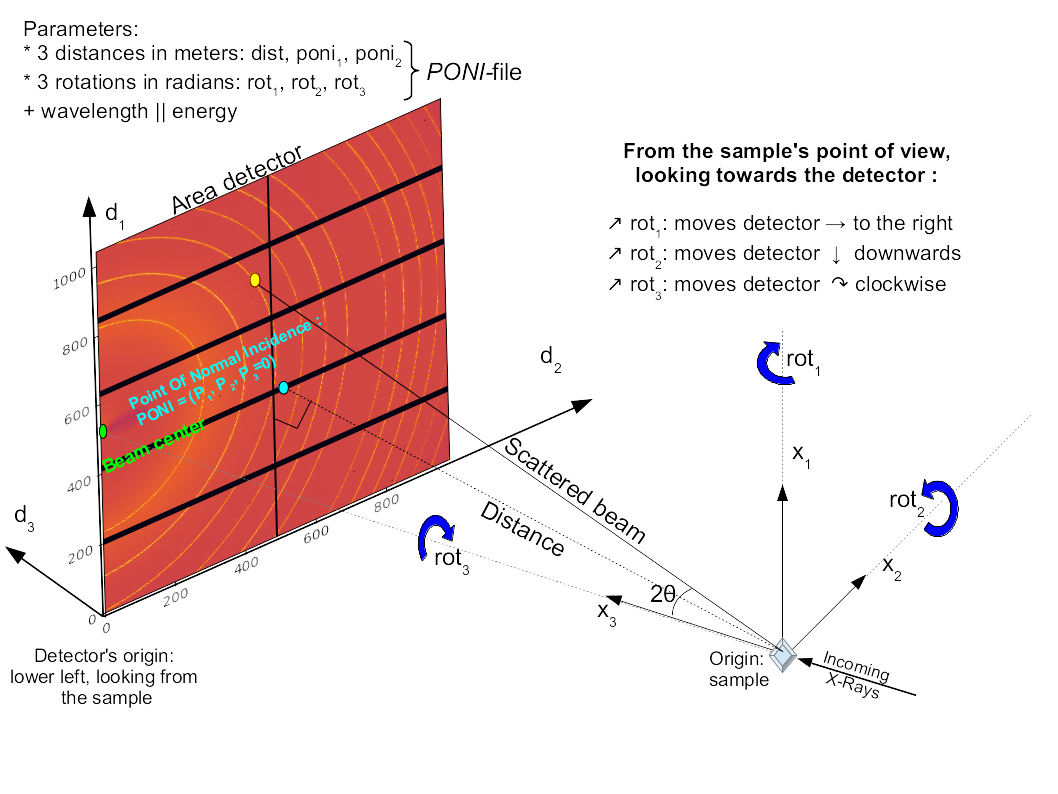
pyFAI uses a PONI file to describe the geometry.
It looks like this:
poni_version: 2.1
Detector: Eiger2_4M
Detector_config: {"orientation": 3}
Distance: 0.41826947072547654
Poni1: 0.1273645012076586
Poni2: 0.04721622971911041
Rot1: -0.006558391003187438
Rot2: -0.001319758222137916
Rot3: 4.987612019731912e-06
Wavelength: 1.6531226457760035e-11
Exercise read the above information from the file data/eiger.poni, and store it in a dictionary.
It should look like:
{'poni_version': '2.1',
'Detector': 'Eiger2_4M',
'Detector_config': ' {"orientation" 3}',
'Distance': '0.41826947072547654',
'Poni1': '0.1273645012076586',
'Poni2': '0.04721622971911041',
'Rot1': '-0.006558391003187438',
'Rot2': '-0.001319758222137916',
'Rot3': '4.987612019731912e-06',
'Wavelength': '1.6531226457760035e-11'
}
Solution¶
def read_poni(filepath, comment="#"):
"Read a PONI file"
poni_info = {}
with open(filepath, "r") as opened_file:
for line in opened_file:
# Sanitize current line: remove leading and trailing spaces
line = line.strip()
# Skip commented lines
if line.startswith(comment):
continue
# Split the line before and after the ":" separator
fields = line.split(":")
name = fields[0]
if len(fields) == 2:
value = fields[1].strip()
elif len(fields) > 2:
value = "".join(fields[1:])
else:
continue
value = value.strip()
poni_info[name] = value
return poni_info
data = read_poni("data/eiger.poni")
data
Interaction with the console¶
- Output to the console:
print(str)
- Input from the console:
input()reads the standard input and returns a string
user_name = input("Please enter your name:")
print("user name is", user_name)
Hands on¶
Create a function asking for the name and the age of the user and then display it
>>> What is your name ?
polo
>>> How old are you ?
22
>>> Your name is polo and you are 22 years old
Solution¶
def questioneer():
print("What is your name ?")
name = input()
print("How old are you ? ")
age = input()
print("Your name is %s and you are %s years old" % (name, age))
questioneer()
sys standard output, input and error¶
sys.stdout,sys.stdin,sys.stderr:- File objects used for standard output, input and errors.
sys.stdoutis a file open in write modesys.stdinis a file open in read modesys.stdout.write(str+os.linesep)is equivalent toprint(str)
>>> import sys
>>> import os
>>> sys.stdout.write('Is winter coming ?' + os.linesep)
Is winter coming ?
>>> answer = sys.stdin.readline()
might
>>> print(answer)
might
example of stdin, stdout
import sys
sys.stdout = open("std_out_file", "w")
print("toto")
sys.stdout.flush()